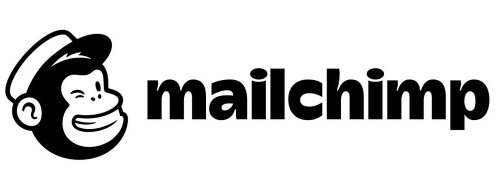Mailchimp is an email marketing platform that gives you the ability to create and manage mailing lists, newsletters, automated campaigns, and much more. Their tools create an easy way to communicate with your donors, fans, and other constituents in a consistent manner via email.
Follow the guide below to set up an integration between 4aGoodCause and MailChimp.
What does this integration do?
An integration between 4aGoodCause and Mailchimp syncs your contacts in 4aGoodCause to the contact database in Mailchimp (your Mailchimp audience). In real-time, as contacts are added or updated, 4aGoodCause will send contact data on your donors and other constituents into Mailchimp so you can communicate with them via Mailchimp's tools.
In addition, Mailchimp will notify 4aGoodCause when emails are sent via Mailchimp to your 4aGoodCause contacts. 4aGoodCause will then create a note on the contact's record that the Mailchimp email was received.
How does this integration benefit me?
If you use Mailchimp for broadcast email or other communications you'll know all your donors, contacts, and constituents from 4aGoodCause are always up-to-date and available in Mailchimp. No need to export and import. The data will sync automatically.
The creation of automatic notes in 4aGoodCause when emails are sent via Mailchimp will help build out the history of touchpoints to your donors, helping you see when communications were sent.
What data is synced?
4aGoodCause will send the following data to Mailchimp.
- Email address
- First Name
- Last Name
- Address 1
- Address 2
- City
- State / Province
- Zip / Postal Code
- Country
- Phone Number
- Job Title
- Employer
- Custom fields you have created
- Tags you have created (Getting started with Tagging)
When is data synced?
When you initially turn on the integration you can run a initial bulk sync. That will sync everything currently in your 4aGoodCause contact database. You only need to run this bulk sync one time. Going forward when any contact is added or updated (in any fashion) data will sync over to Mailchimp.
Getting a Mailchimp account
If you do not already have Mailchimp you can sign up at https://mailchimp.com/. They have a free plan you can start with. Pricing is based on how many contacts you have.
Creating an Audience in Mailchimp
Before you can connect 4aGoodCause to Mailchimp your Mailchimp account must have an Audience created. You can think of an audience as a mailing list or contact database. It is where you will store contact data on the Mailchimp side of this integration. You can have multiple audiences in Mailchimp but our integration can only sync to one audience at a time.
How to create a Mailchimp audience
How to Find Your Mailchimp API Key
To communicate with Mailchimp 4aGoodCause will need to know your API Key. This identifies your account and tells 4aGoodCause where to send the data. See the help article below from Mailchimp for how to find or generate your key. See below in our Steps to Connect for what you'll do with this key.
Steps to connect 4aGoodCause and Mailchimp
- Login to https://4agc.com as a Nonprofit User.
- Click on Settings on the left-side menu.
- Click on Integrations on the left-side menu.
- Click the Mailchimp integration.
- Check the box labeled Enable Mailchimp integration.
- Paste your Mailchimp API Key into the box labeled Mailchimp API Key.
- Click Save.
- If the key is valid, you'll then see a drop-down menu with a list of your Mailchimp Audiences.
- If you wish to only sync contacts that are marked in 4aGoodCause as opted-in for email communications, check the checkbox indicating that above your list of audiences. This means only contacts with the Contact field Newsletter Subscriber marked a True. Leaving this unchecked will sync all contacts from 4aGoodCause.
- Select the Audience you wish to sync to and click Start Sync to initiate the sync.
- This will begin the initial bulk sync and make your ongoing sync active.
- You will be alerted via email when the initial bulk sync is completed.
No further action is needed. Your contacts will now sync to Mailchimp in real-time as they are added or updated in 4aGoodCause.
Notes created in 4aGoodCause by Mailchimp
When you send a broadcast email to your contacts in Mailchimp that system will alert 4aGoodCause. If we see one of your contacts in 4aGoodCause having been sent this email 4aGoodCause will create a note on that contact's record indicating that.
The note will read as follows:
Sent email from Mailchimp campaign [Name of Campaign] on [Date] [Time].
Other information about the integration
Here are some important notes about this integration.
- Contacts from 4aGoodCause will be subscribed to your email communications in Mailchimp unless already "unsubscribed" in Mailchimp.
- Mailchimp will only accept contacts with an email address. Contact records without an email address not sync to Mailchimp.
- Mailchimp will only update the address of a contact if the address is complete in 4aGoodCause. If you only have a street address and no zip code for example Mailchimp will not see it as complete and will not accept the update.
- Changing the primary email address on a contact in 4aGoodCause will update the email of the corresponding contact record in Mailchimp unless that existing Mailchimp contact's email was "unsubscribed". Under that scenario, a new contact is created in Mailchimp.
- Should you lose the connection between the two apps (perhaps you deleted your audience in Mailchimp for example) follow our steps above to reconnect. This should be rare.
Please contact us at support@4agoodcause.com if you have questions or need assistance.